Using NetworkManager-tui To Manage The Network From Text User Interface
Using NetworkManager-tui To Manage The Network From Text User Interface
Sometimes it’s more convenient to manage the network from text user interface. In this article I’d like to share a curses-based tool named NetworkManager-tui.
This package is provided by Fedora Linux1 distributions, and I’m using Fedora Version 24 in my local machine, so I can check it with the dnf command. Here is the info of this package:
$ dnf info NetworkManager-tui
Name : NetworkManager-tui
Arch : x86_64
Epoch : 1
Version : 1.2.6
Release : 1.fc24
Size : 197 k
Repo : updates
Summary : NetworkManager curses-based UI
URL : http://www.gnome.org/projects/NetworkManager/
License : GPLv2+
Description : This adds a curses-based "TUI" (Text User Interface) to
: NetworkManager, to allow performing some of the operations supported
: by nm-connection-editor and nm-applet in a non-graphical environment.
And we can use dnf command to download and install it:
$ sudo dnf install NetworkManager-tui
The above command will install the NetworkManager-tui and its dependencies. After the packages are installed, we can use the nmtui command to open the manager in the text interface like this:
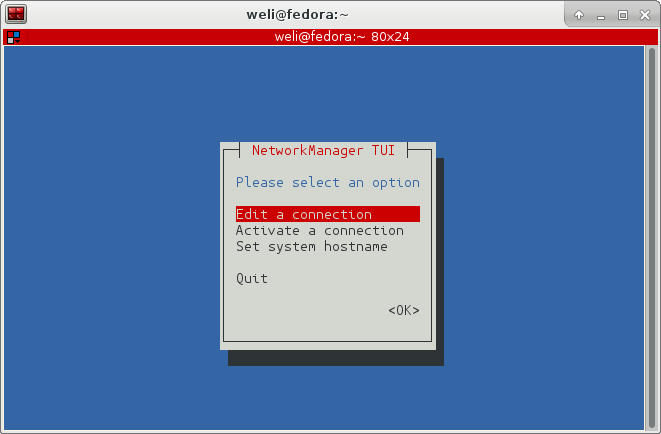
From the above screenshot, we can see the manager supports us to edit the connections, or to open or close a connection. We can select the Activate a connection in the menu, and then we will enter this page:
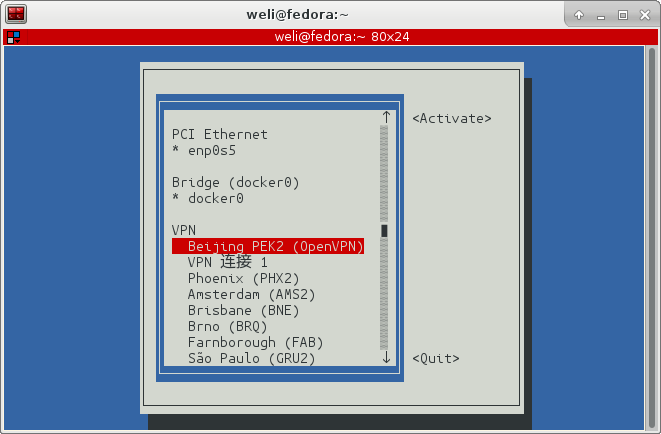
As the screenshot shown above, it entered into the connection selection page. I selected my VPN connection and hit enter, then it asked me to enter my password to VPN:
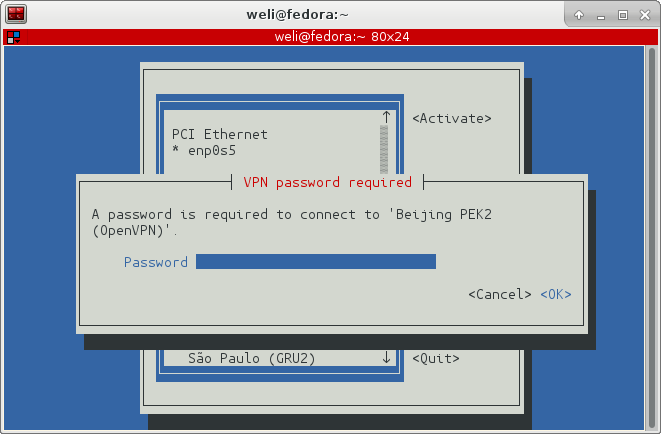
After I entered my password, the connection is activated like this:

From the above screenshot, we can see there is a * before the activated connection to show its active status. Until now, we have seen the basic usages of nmtui tool. Actually this curses-based2 tool is a wrapper of a command line tool called nmcli. All your operations in nmtui interface will be converted to the command calls to nmcli. For example, here is the command to show all the active connections by using nmcli command:
$ nmcli connection show --active
NAME UUID TYPE DEVICE
Beijing PEK2 (OpenVPN) 13bdb983-e5b4-4951-9e69-7ba42d6edc49 vpn enp0s5
docker0 969fc191-391e-42a1-aa70-34b6199a8fbd bridge docker0
enp0s5 417ac8e9-b2de-3466-bc5e-5bdcb76c0b87 802-3-ethernet enp0s5
tun0 cc15051d-83ad-4f72-9142-ddf51fc80087 tun tun0
I won’t explain much about the usage of nmcli in this article. If you need to manage the network via command line, please check the Fedora document for nmcli3.